Access the dashboard
To open the dashboard:- Log in to the Merchant Dashboard using your credentials.
- Select Secure ID > Video KYC > Agents & Auditors.
- Select the Agents or Auditors tab.
Dashboard components
The dashboard consists the following two tabs:- Agent
- Auditor
The Agent tab displays information about users who conduct KYC sessions. Use this tab to manage agent accounts and view status.
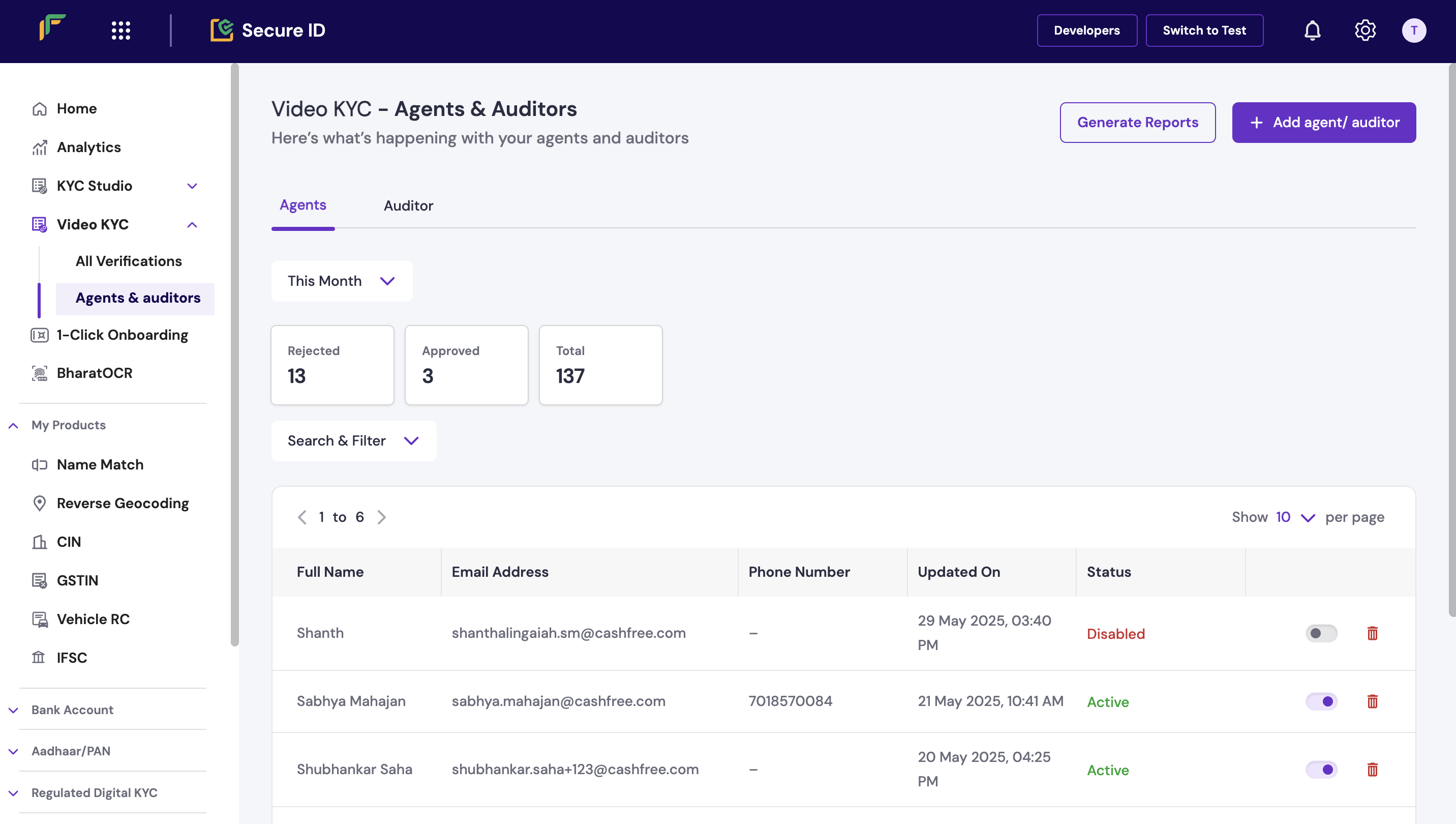
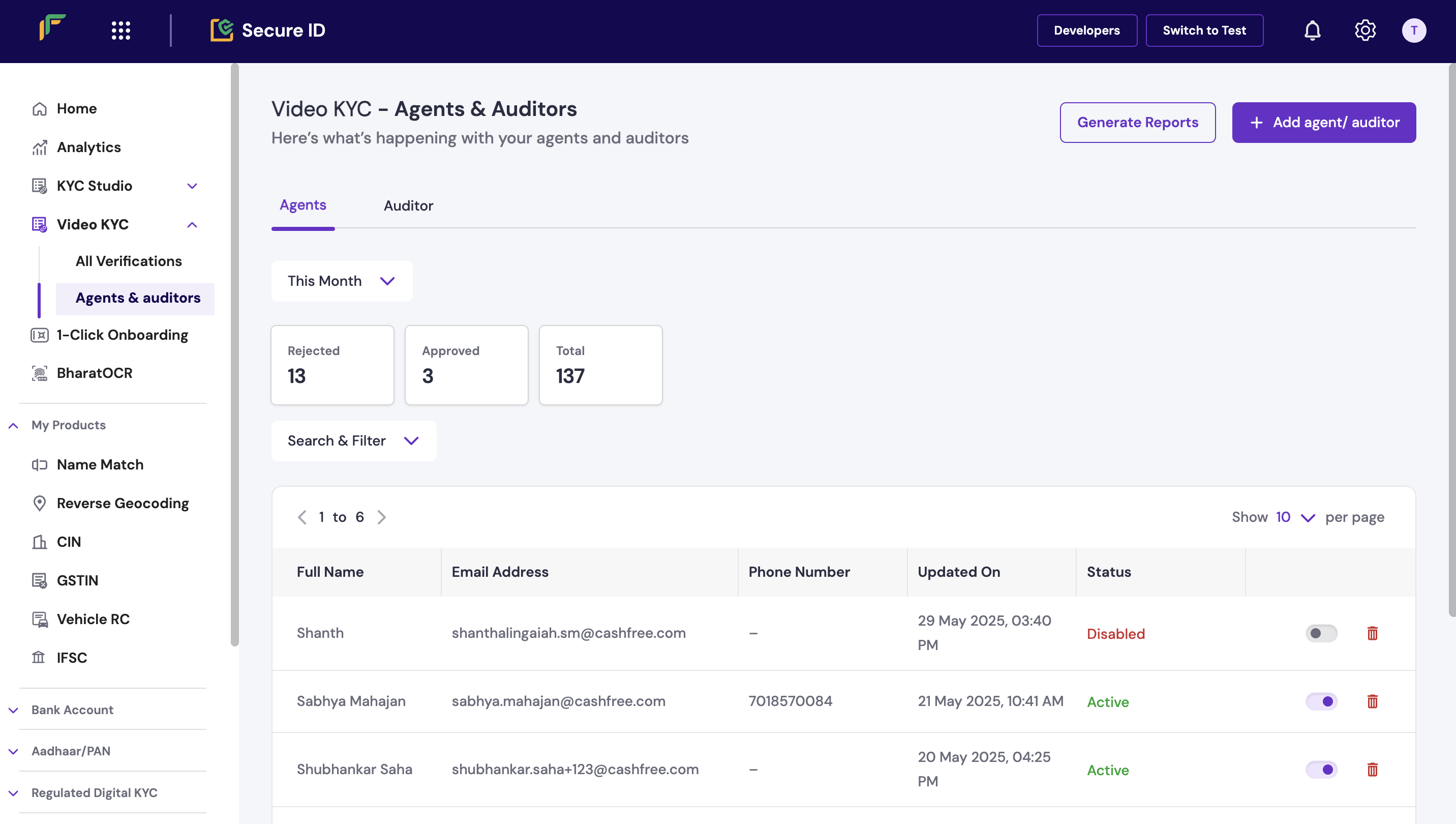
Time filter
Select a time range from the Time filter drop-down list to view data for a specific period.Summary panels
Each tab includes the following panels:- Approved: Total number of users approved during the selected time range.
- Pending: Users with pending verification or approval steps.
- Rejected: Users who were not approved.
- Total: Total number of users listed in the tab.
Search and filter users
Use the following tools to find specific users:- Search: Enter a full name or email address.
- Status filter: Filter users by status, such as Active or Inactive.
User details
The table at the bottom of each tab displays user account details. Each column provides specific information about the agent or auditor.| Column | Description |
|---|---|
| Full name | The full name of the user. |
| Email address | The registered work email address. |
| Phone number | The phone number, if provided. |
| Updated on | The date and time of the most recent update to the user’s account. |
| Status | A toggle switch to enable or disable the user’s account. |
| Actions | A trash bin icon that lets you permanently delete the user from the dashboard. |

