- Transaction limit
- Amount limit
Create a smart rule
Follow the instructions below to create a smart rule based on transactions:- Log in to the Payment Gateway dashboard using your credentials.
- Click Riskshield > Smart Rules from the navigation pane on the left.
- From the Smart Limits screen, click + Create a Smart Rule.
- You can choose to create a smart rule based on the total number of transactions, cumulative amount, or the customer identifier.
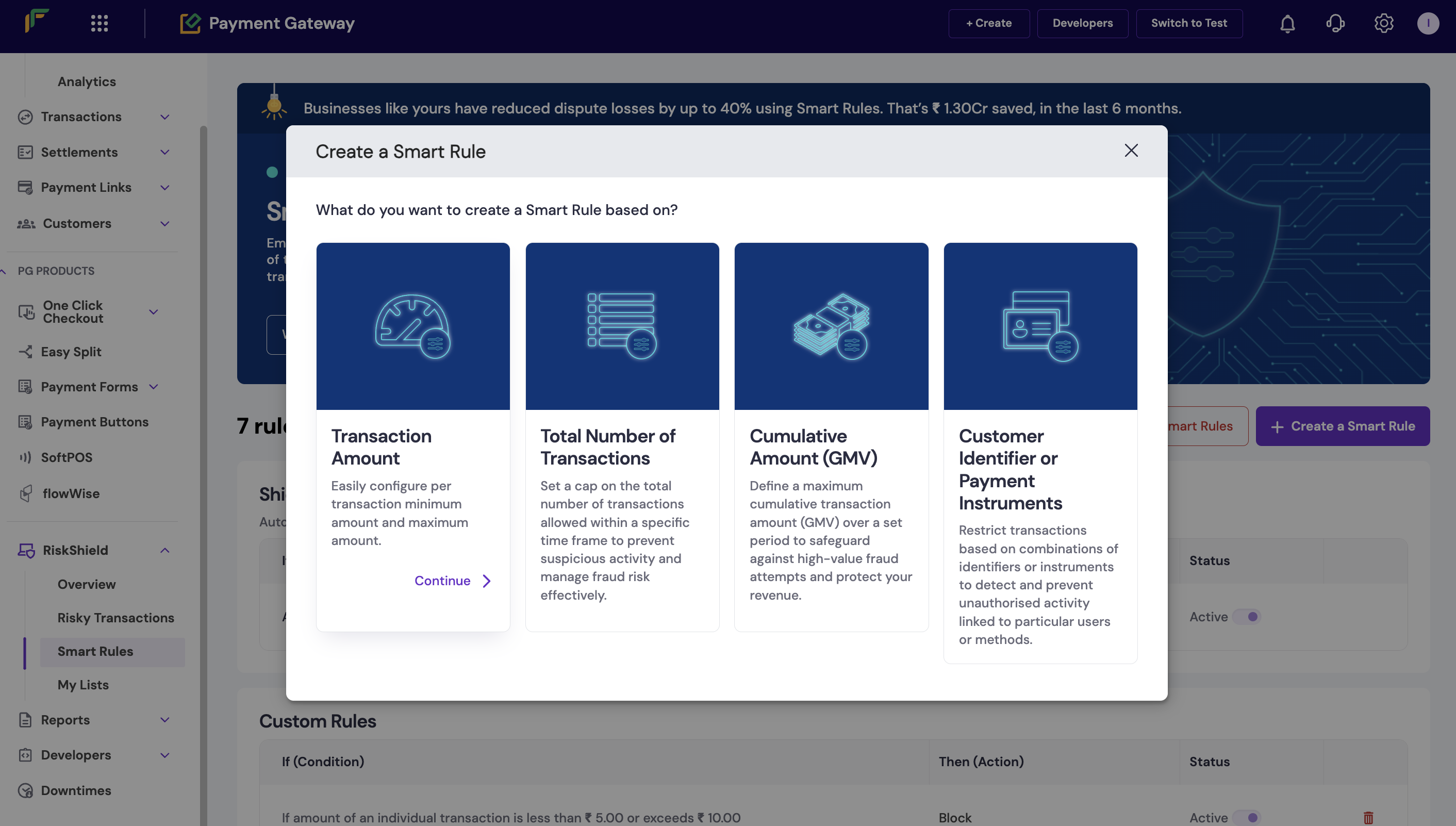
Create a Smart Rule
Transaction amount
Follow the instructions below to create a smart rule to restrict transactions based on their amount:-
In the Create a Smart Rule popup, enter the following information:
- If amount of an individual transaction is less than: Enter the minimum transaction amount.
- or Exceeds: Enter the maximum transaction amount.
- Then: Use this dropdown to choose whether to block or flag the transaction.
- Click Analyse this Rule to view the preview of the set rule.
- Click Create Now.
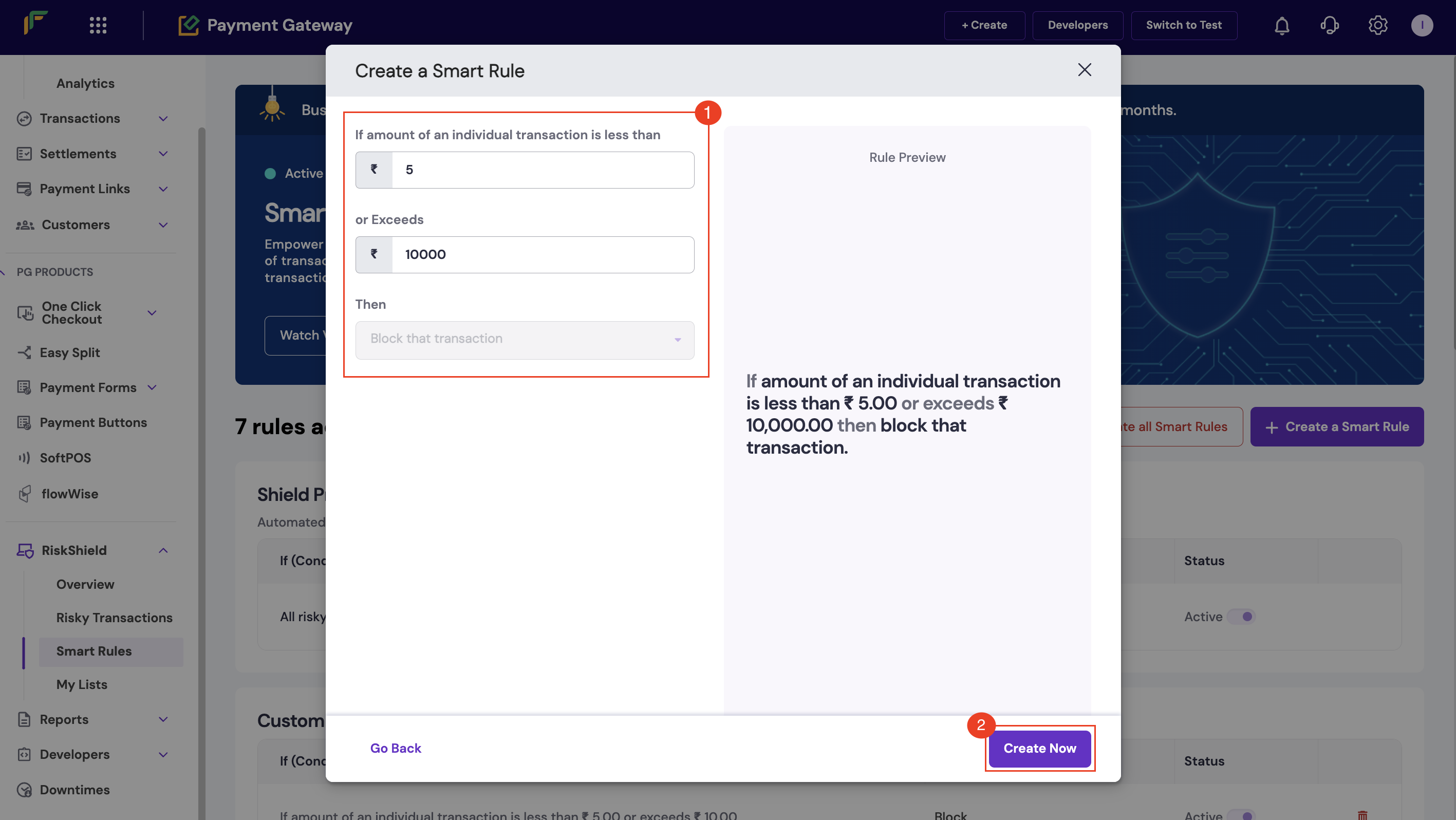
Total number of transactions
Follow the instructions below to create a smart rule based on the total number of transactions to prevent fraudulent activities:- In the Create a Smart Rule popup, enter the following information:
- If the no. of transactions made with a single: Use this dropdown to select a unique identifier.
- Add minimum amount per txn: Click this button to enter the minimum amount allowed per transaction. This is an optional field.
- Exceeds: Enter the transaction count in this field.
- In the past: Use this dropdown to choose a duration.
- Then: Use this dropdown to choose whether to block or flag the transactions.
- If the no. of transactions made with a single: Use this dropdown to select a unique identifier.
- Click Analyse this Rule to view the preview of the set rule.
- Click Create Now.
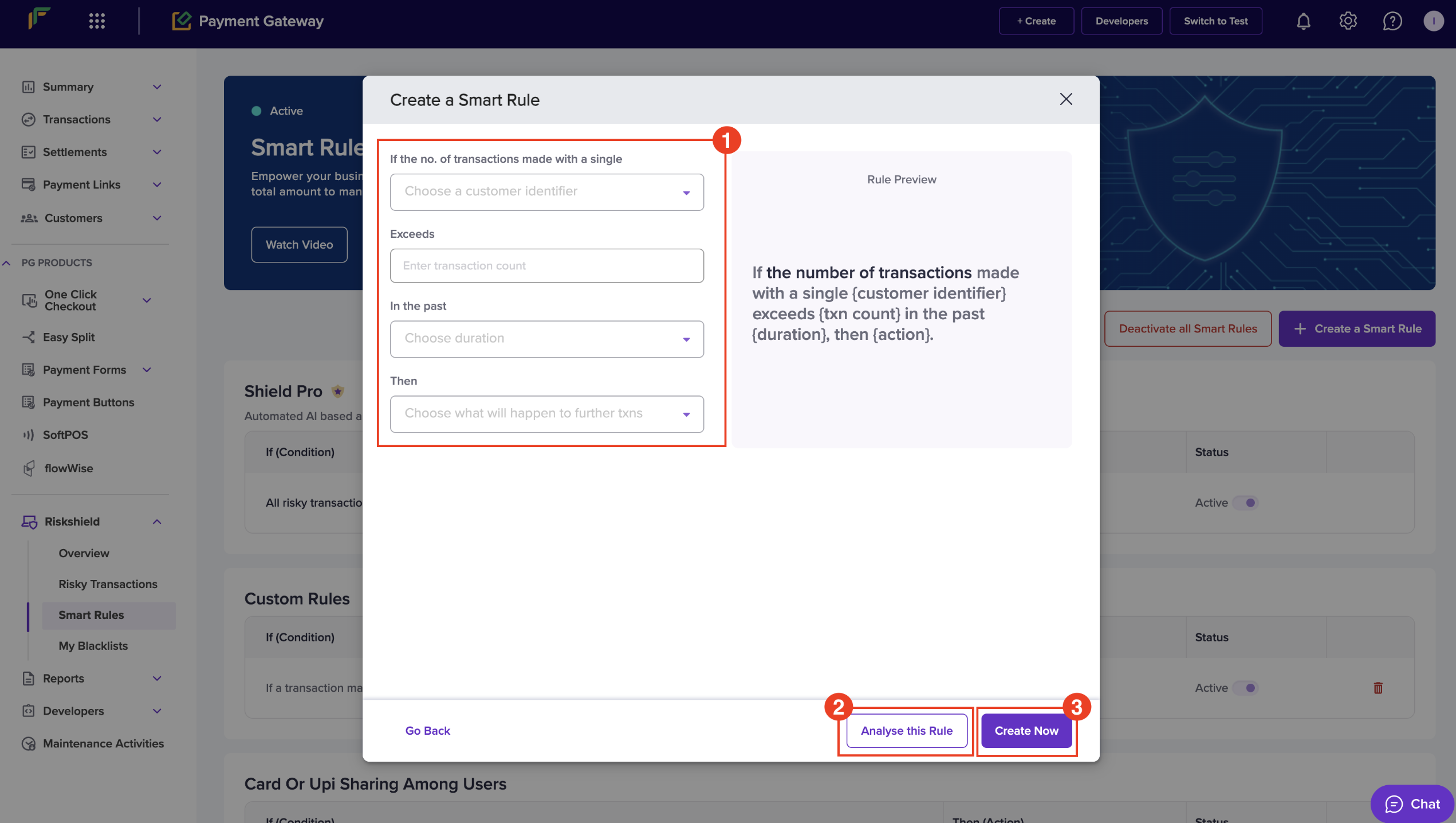
Cumulative amount
Defining a maximum cumulative transaction amount (Gross Merchandise Value, GMV) over a set period is an effective strategy to mitigate high-value fraud attempts.- In the Create a Smart Rule popup, enter the following information:
- If amount (gmv) from txns made with a single - Use this dropdown to select a unique identifier.
- Add minimum amount per txn - Click this button to enter the minimum amount allowed per transaction. This is an optional field.
- Exceeds - Enter the amount in this field.
- In the past - Use this dropdown to choose a duration.
- Then - Use this dropdown to choose whether to block or flag the transactions.
- If amount (gmv) from txns made with a single - Use this dropdown to select a unique identifier.
- Click Analyse this Rule to view the preview of the set rule.
- Click Create Now.
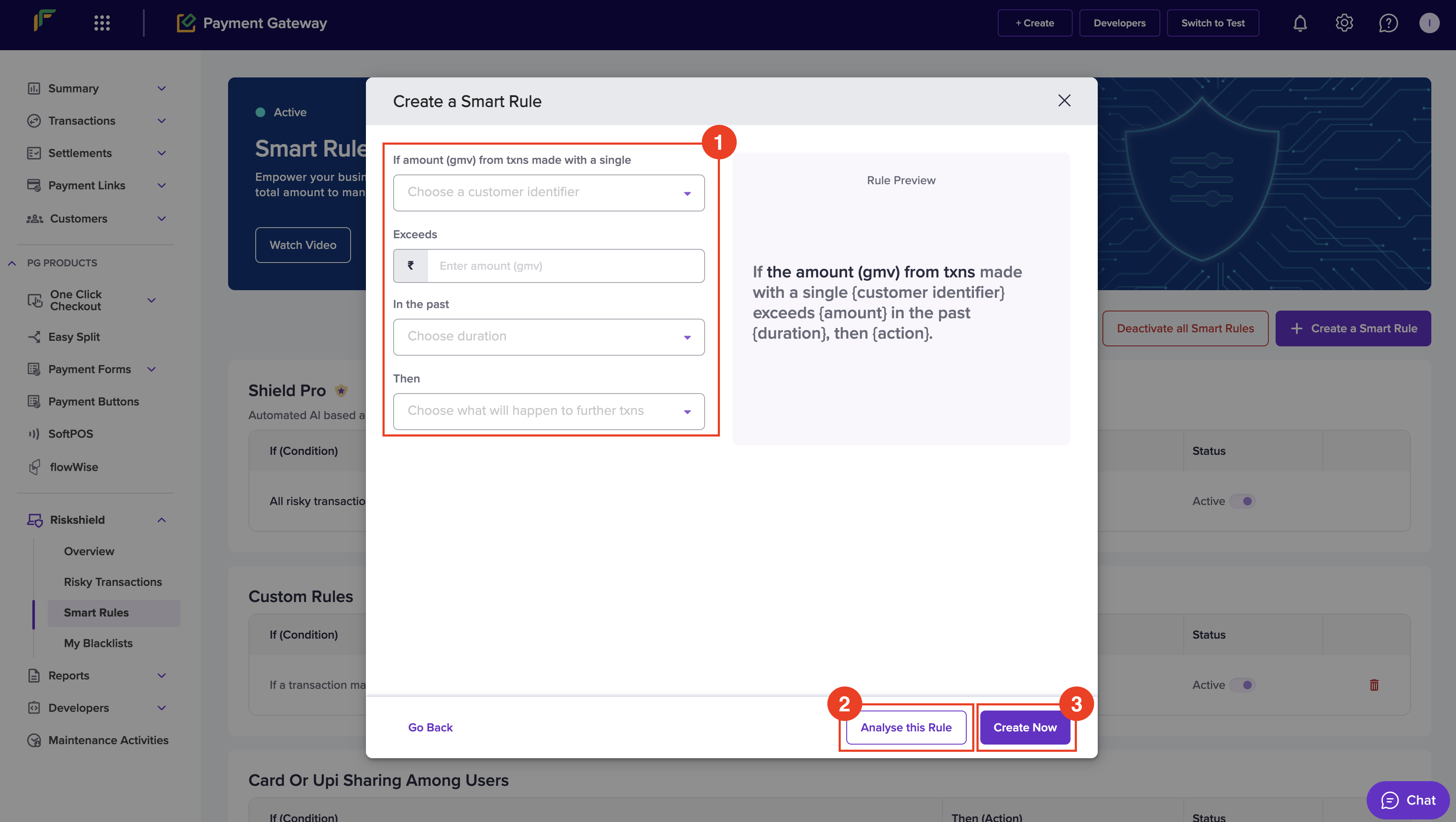
Customer identifier or payment instruments
Restricting transactions based on combinations of identifiers or instruments is an effective way to enhance security and prevent unauthorised activities.- In the Create a Smart Rule popup, enter the following information:
- If a transaction is made with a single - Use this dropdown to select a unique identifier.
- Add minimum amount per txn - Click this button to enter the minimum amount allowed per transaction. This is an optional field.
- Using more than - Enter the count in the Count field, and use the dropdown to select a second identifier.
- In the past - Use this dropdown to choose a duration.
- Then - Use this dropdown to choose whether to block or flag the transactions.
- If a transaction is made with a single - Use this dropdown to select a unique identifier.
- Click Analyse this Rule to view the preview of the set rule.
- Click Create Now.
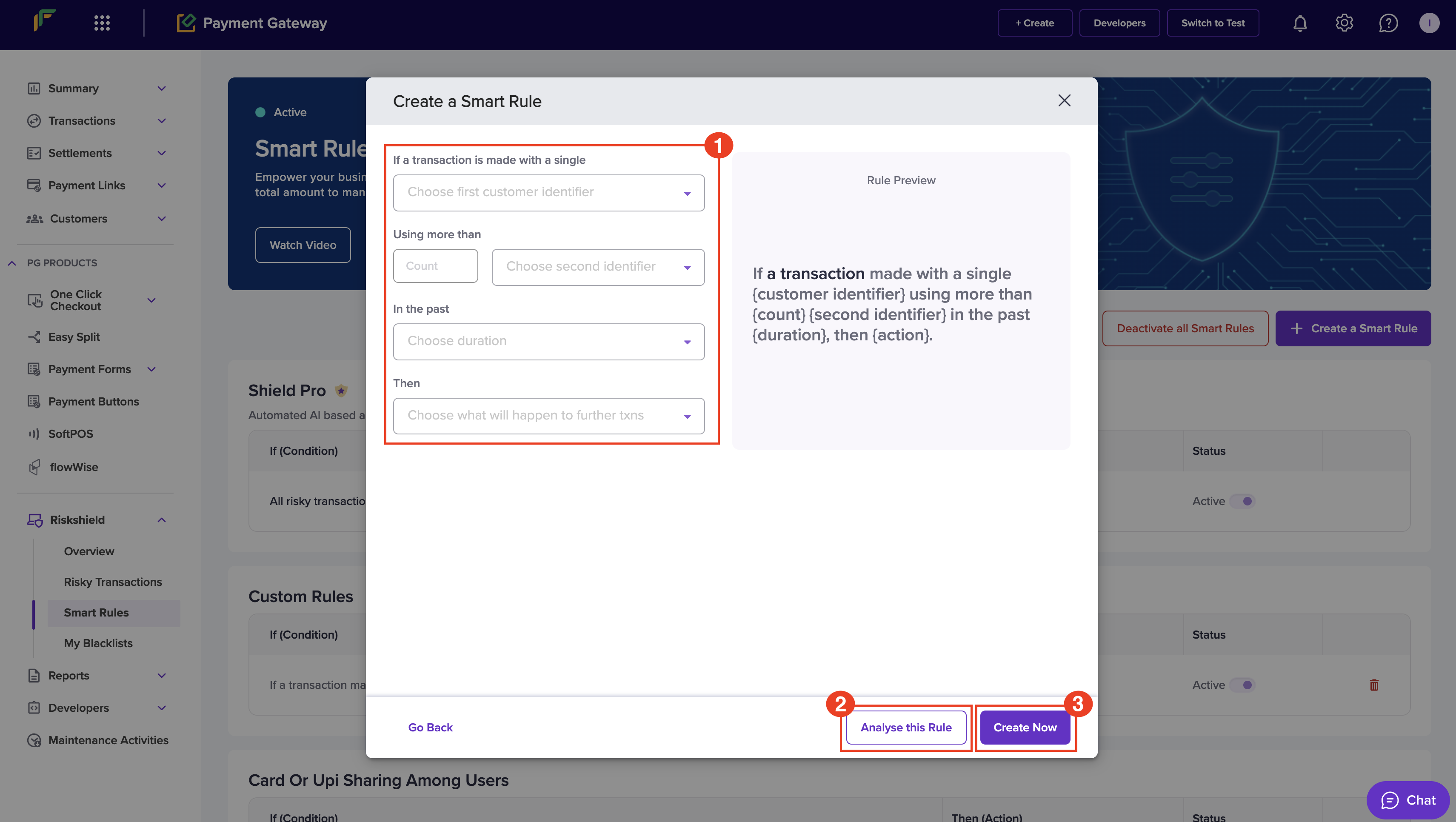
Duration definition
When you configure a rule, you can choose how long the system should monitor and aggregate data. The table below explains what each duration means.| Duration | Meaning |
|---|---|
| Per 5 Minutes | Looks at data for the last five minutes, with the window moving forward every hour to continuously analyse the most recent data. |
| Per Hour | Looks at data for the last hour, with the window moving forward every hour to continuously analyse the most recent data. |
| Per Day | Counts transactions up to 11:59 PM of the current day. |
| For Last 7 Days | Counts transactions from the last 6 days plus today until 11:59 PM. |
| For Last 15 Days | Counts transactions from the last 14 days plus today until 11:59 PM. |
| For Last 30 Days | Counts transactions from the last 29 days plus today until 11:59 PM. |
Note: The system starts aggregating or accounting data from the moment you set up the rule. It doesn’t include any data from the previous 30 days or before you enabled the rule.
Recommended rules
Recommended rules help you apply industry-standard fraud checks instantly. These rules detect suspicious activity, such as repeated high-value transactions, details linked to past disputes, or temporary email addresses used to hide identity. The system includes the following recommended rules by default:- Multiple high-value transactions from the same card Detects repeated high-value transactions on the same card within five minutes to help block misuse of stolen card details.
- Multiple high-value transactions from the same UPI handle Flags repeated high-value payments made with the same UPI ID within five minutes to prevent misuse of compromised UPI credentials.
- Transactions linked to past disputes Flags transactions using details (such as cards, emails, or phone numbers) that were previously involved in disputes or chargebacks.
- Transactions from temporary email domains Flags transactions that use disposable or temporary email addresses often used to hide identity or create fake accounts.
Use recommended rules with your custom smart rules for layered protection. The system updates recommendations based on your dispute trends.
Activate and deactivate a recommended rule
- On the Smart Rules window, go to Recommended Rules.
- Use the toggle under Status to activate or deactivate a rule. When active, the rule monitors transactions immediately.
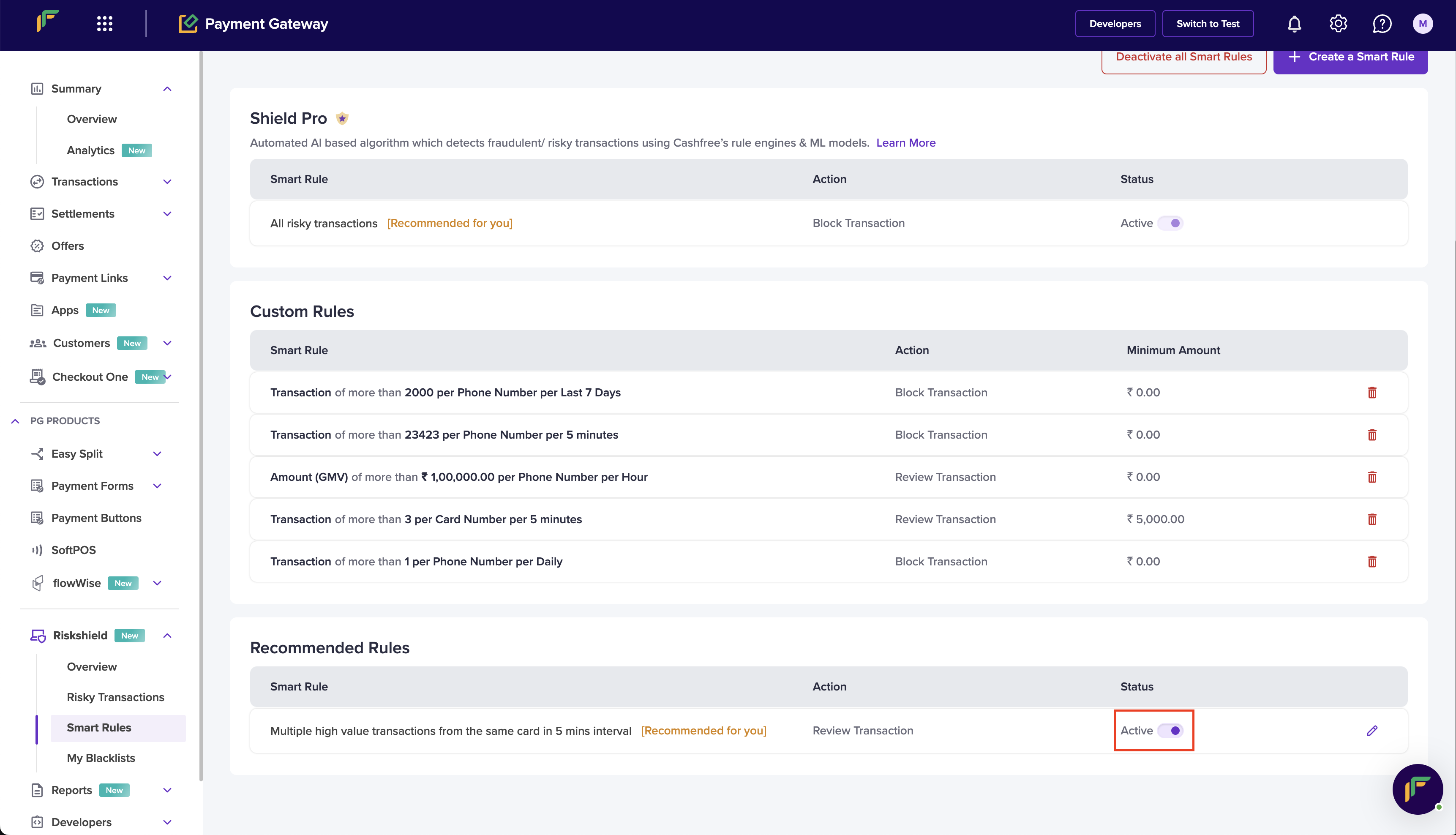
Activate and deactivate a recommended rule
Update smart rule action
You can choose to block or flag the transactions for review that fall under the recommended rules.- From the Smart Rules screen, click the Edit icon under Recommended Rules for the rule you want to update.
- The Update Smart Rule Action popup displays. Use the radio button to choose the following action:
- Block further transactions - Select this option to block the transactions.
- Flag further transactions for Review - Select this option to flag the transactions for review.
- Click Update Risk Action.
Flag transactions from past disputes
This recommended rule is based on the analysis of your past transactions that ended up in disputes and are suspicious.
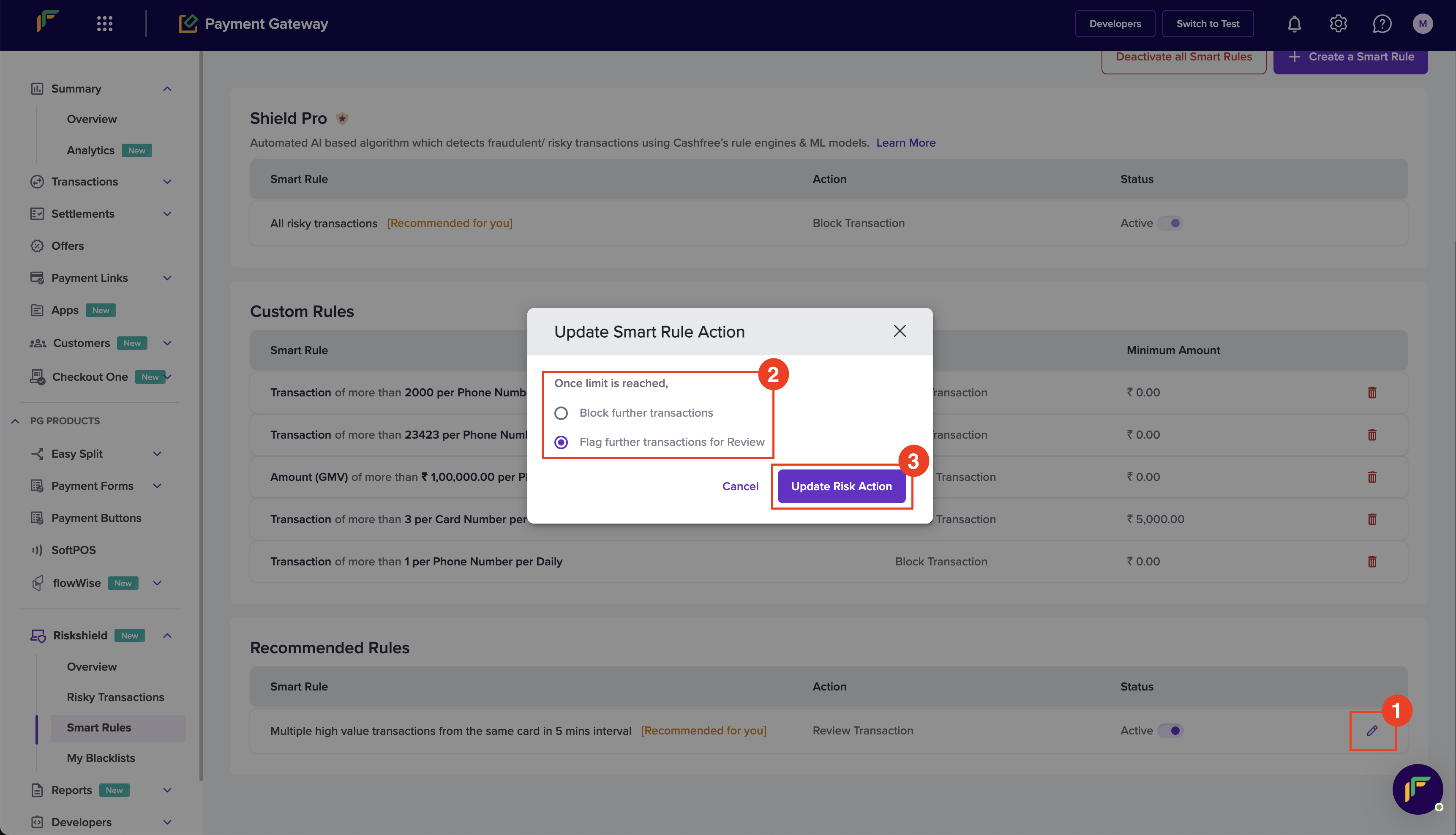
Update Risk Action
Manage smart rules
Easily modify and delete smart rules ensuring flexible and effective fraud prevention management.Activate and deactivate all smart rules
Follow the instructions below to activate or deactivate all smart rules:- From the Smart Rules screen, click Activate all Smart Rules or Deactivate all Smart Rules.
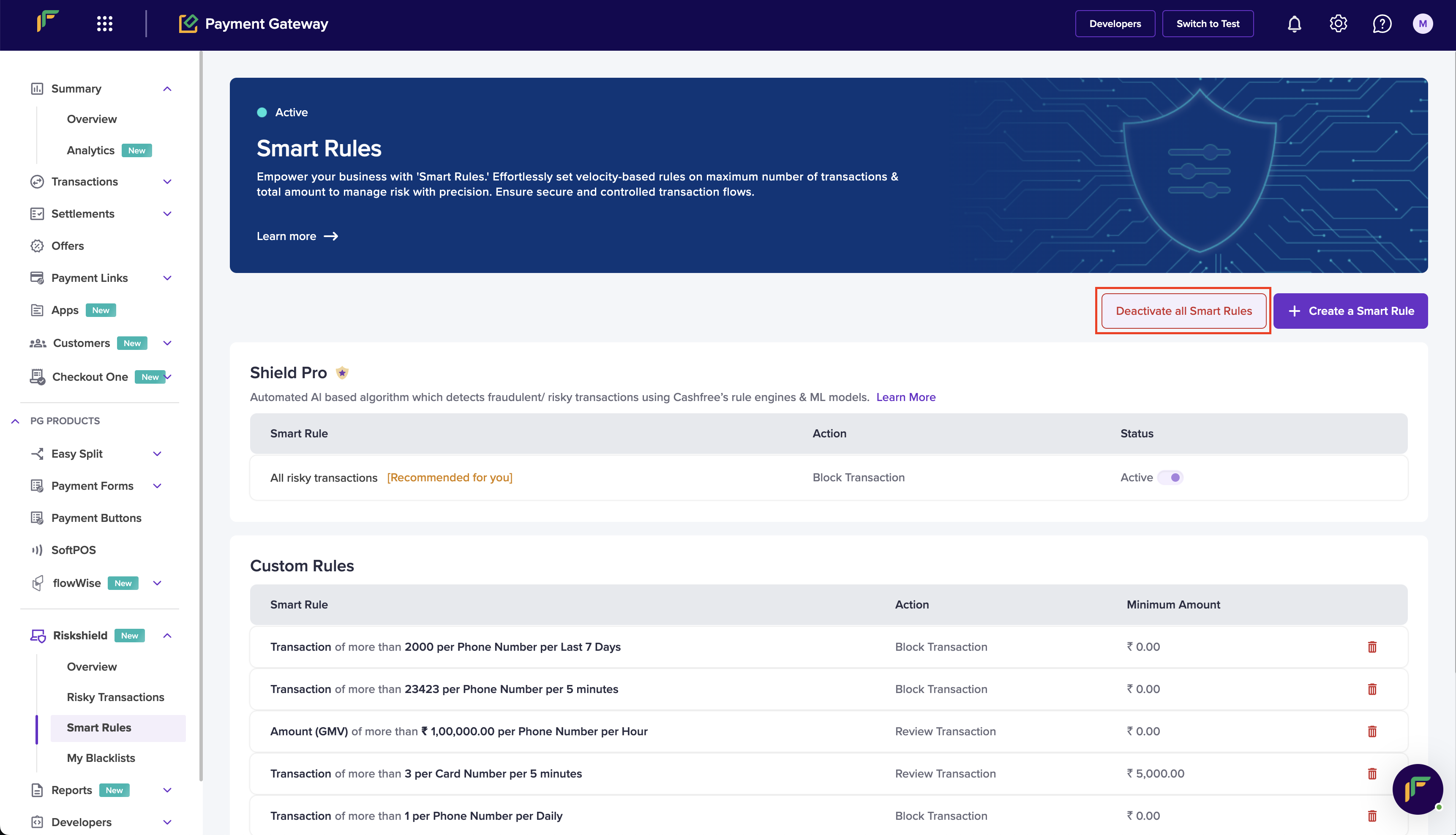
Deactivate all Smart Rules
Shield Pro
Note that you cannot deactivate Shield Pro. It continues to detect fraudulent or risky transactions using the ML model.

