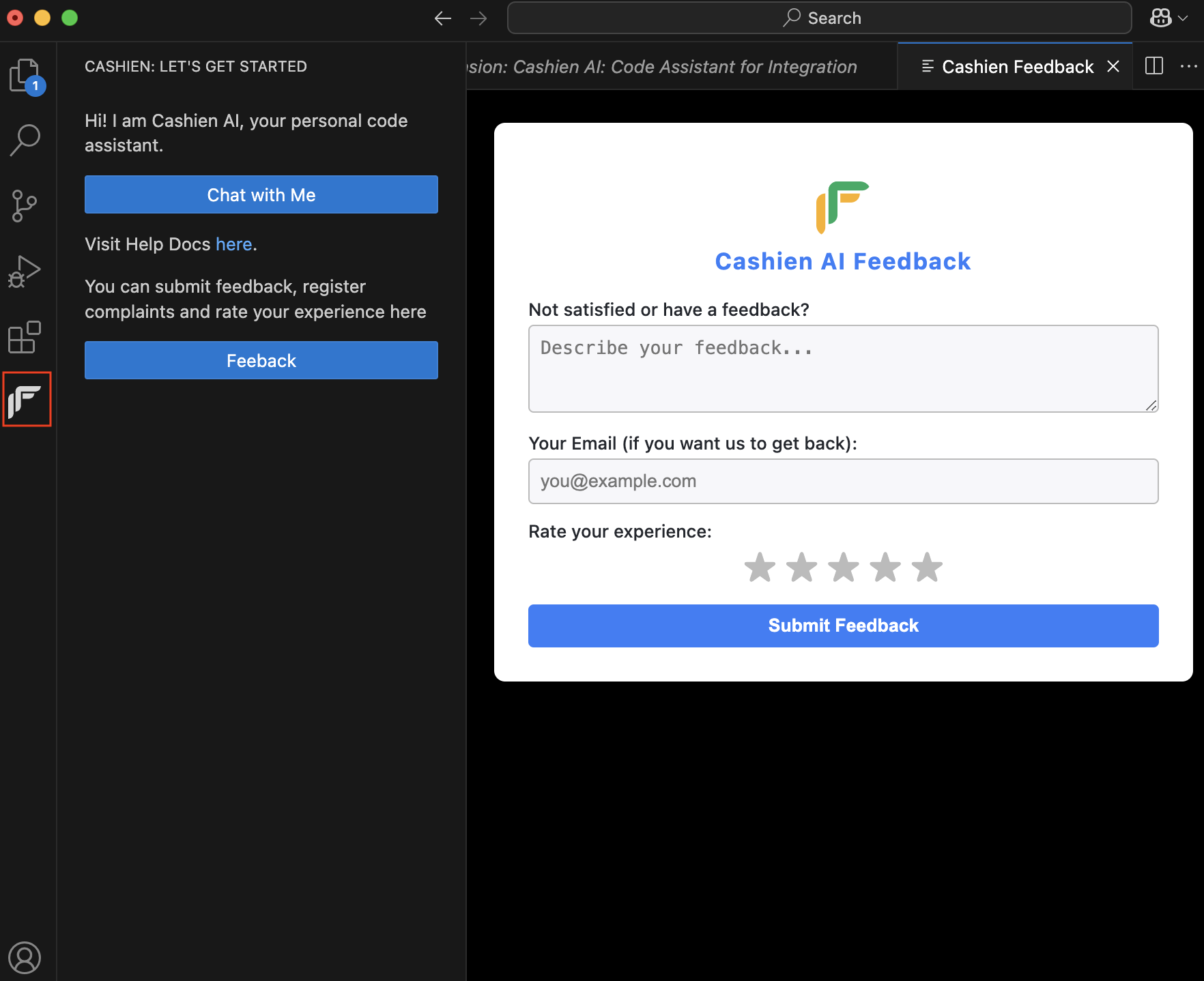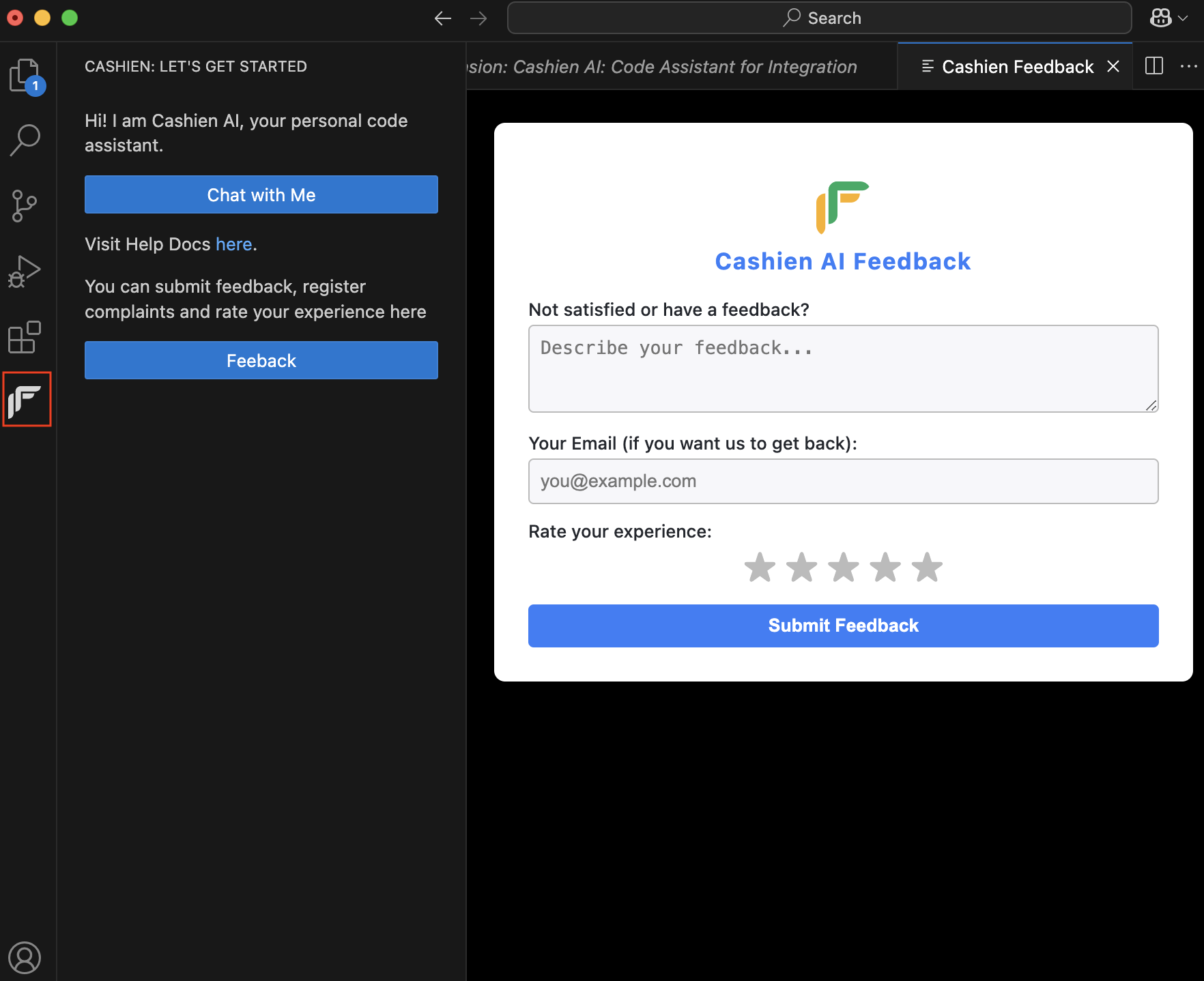- Get answers to questions about Cashfree APIs and products.
- Access code snippets and follow step-by-step guidance.
- Resolve integration issues and ask follow-up questions.
- Easy to set up and integrate.
- Automatically pastes and adapts responses within your codebase using GitHub Copilot.
- Eliminates context switching, no need to open a browser or search external help.
- Requires manual insertion of code into your project.
- Use Agent mode to search the codebase, identify relevant files, and insert code.
- Access help content while writing code in the same interface.
- Test APIs directly within the tool.
- Works with all MCP clients, including the Claude app.
- Requires moderate setup and integration effort.
Supported languages
Cashien AI supports a wide range of programming languages, including:- C#
- Go
- Java
- JavaScript
- Kotlin
- PHP
- Python
- Ruby
- Swift
- TypeScript
Installing Cashien AI Copilot chat
Before installing Cashien AI, ensure the following:- Visual Studio Code is installed.
- GitHub Copilot is installed and configured.
- Open Visual Studio Code.
- Open the Extensions view:
- Select the Extensions icon, or
- Press Ctrl+Shift+X (Windows/Linux) or Cmd+Shift+X (macOS).
- Search for Cashien AI and click Install.
- Enable the extension after installation.
- Select Enable Auto Update to receive the latest updates and features.
Getting started
To open the Cashien chat interface:- Open the Command Palette:
- Press Ctrl+Shift+P (Windows/Linux) or Cmd+Shift+P (macOS).
- Search for and select Cashien: Open Cashien Chat. In the chat interface, perform the following:
- Type @cashien to add the assistant as a chat participant.
- Set Chat Mode to Ask.
- Select your preferred LLM model.
- Enter your integration-related queries.
- Open Cashien chat – Launches the Cashien AI chat interface.
- @cashien – Invokes the assistant for Cashfree-specific queries.
- /clear – Clears chat history and resets the current session.
Sample prompts
Use these example prompts to get started with Cashien AI:- How do I create an order using the Cashfree Payments API?
- Provide code to initiate a refund using the Cashfree Python SDK.
- I’m seeing an
order_already_existserror in the Create Order API. How can I resolve it? - Integrate the Cashfree iOS SDK into a Swift app using hosted checkout.
- Create a Node.js flow: If payment fails, generate a new link and email it to the customer.
Send us your feedbackHelp us improve Cashien AI by sharing your feedback or reporting issues. To submit feedback, click the Cashfree icon in Visual Studio Code side panel.