Add an agent or auditor
To add an agent or auditor:- Log in to the Merchant Dashboard.
- Go to Secure ID > Video KYC > Agents & Auditors.
- Select + Add Agent/Auditor.
- Under Role/Permission, select Agent or Auditor.
- In the Name field, enter the user’s full name.
- In the Work email address field, enter the user’s email.
- (Optional) In the Phone number field, enter the user’s contact number.
- Select Add.
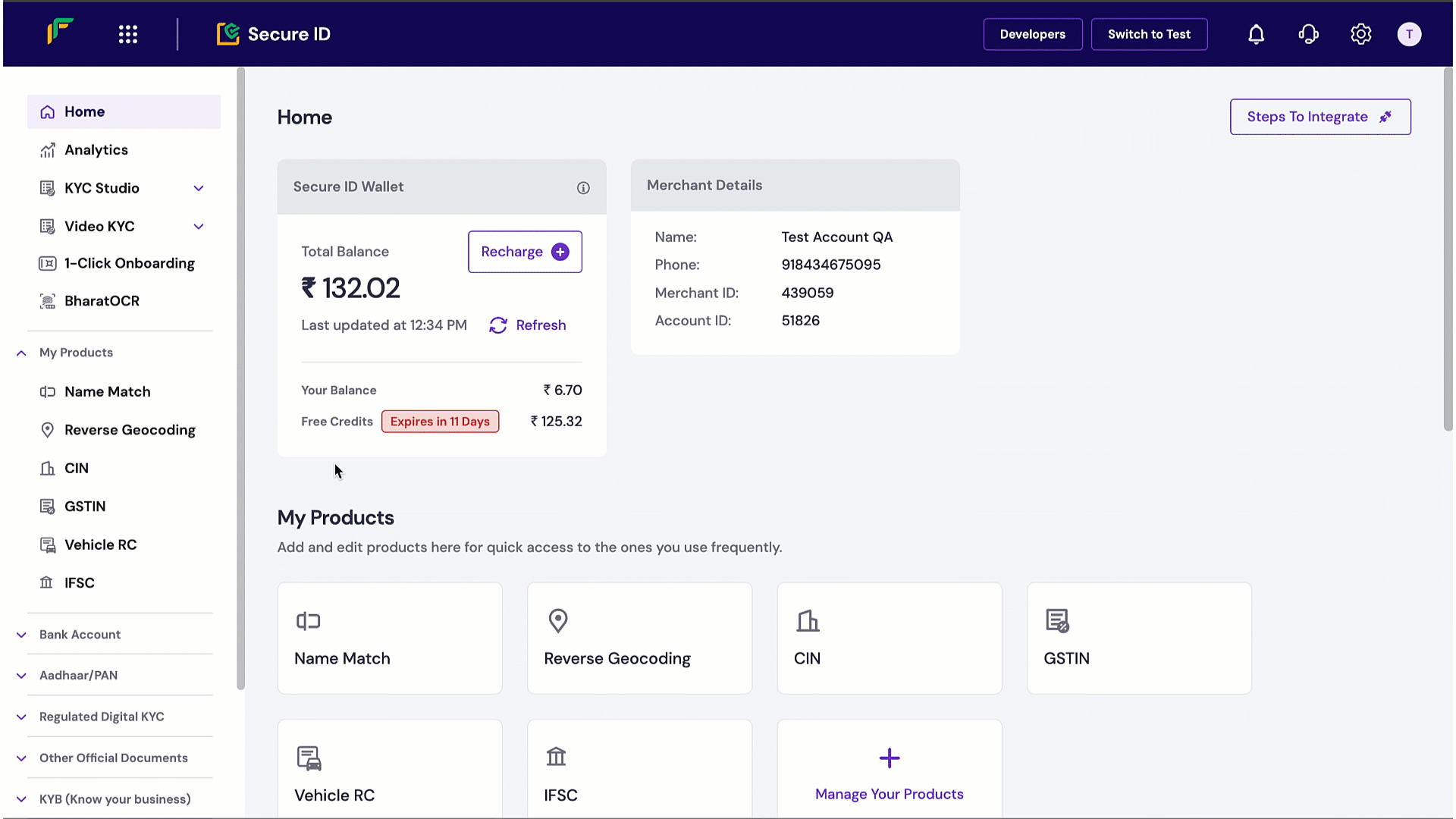
Note:
To test the experience, create a test agent and a test auditor account.
To test the experience, create a test agent and a test auditor account.
- To view the agent portal, go to vkyc-agent.cashfree.com.
- To view the auditor portal, go to vkyc-auditor.cashfree.com.

