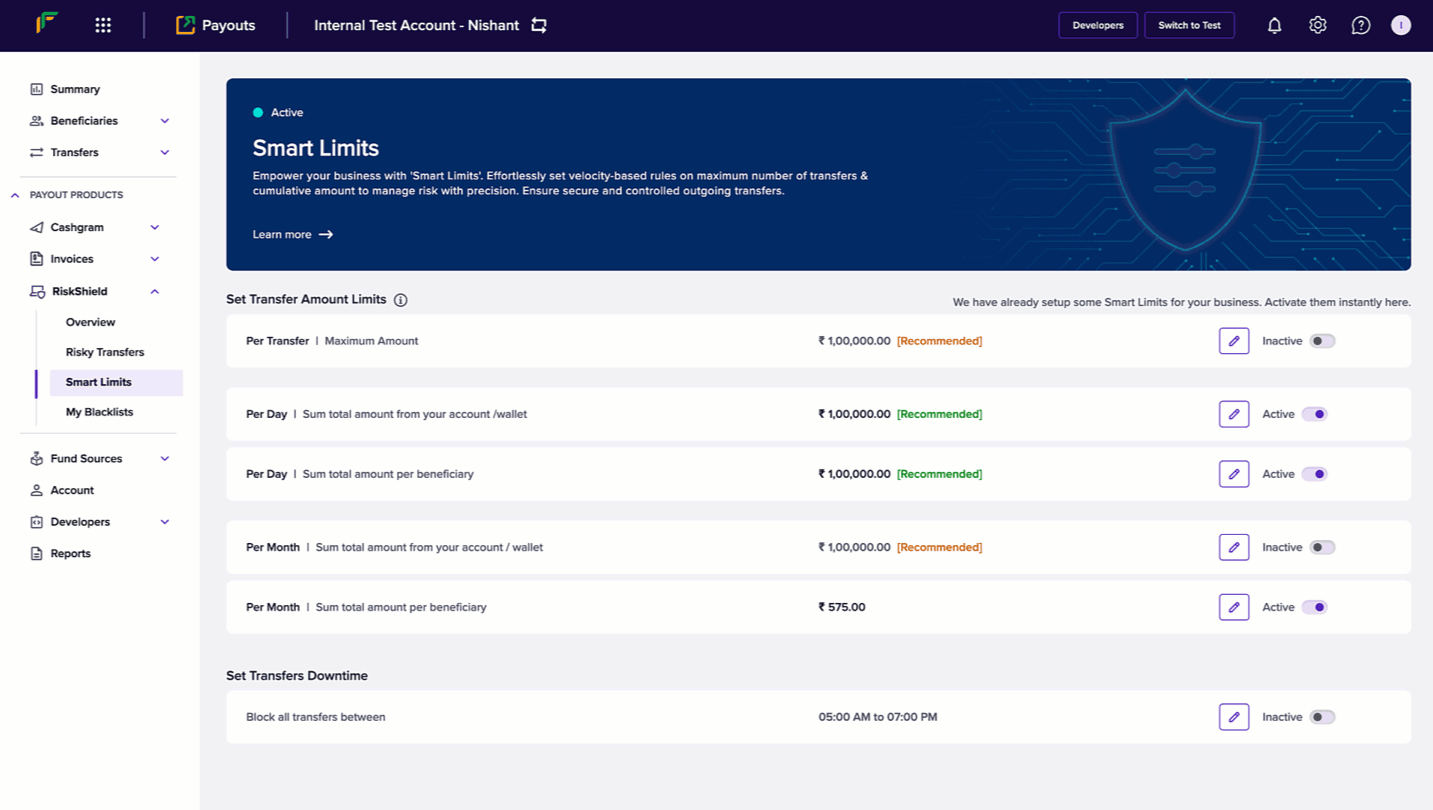- Unauthorised access: Prevent fraudsters or former employees from accessing your accounts and making large payouts.
- Excessive payouts: Avoid unintended duplicate or excess payouts caused by operational or technical errors.
- Fraudulent penny drops: Block attempts to misuse penny drop or micro-transactions to withdraw large amounts.
- End-user abuse: Stop fraud by end customers when redeeming payouts.
Configure amount limits
To configure transfer amount:- Login to your Payouts dashboard using the credentials.
- Navigate to Payout Protect > Smart Rules.
-
Click the Edit icon to configure the following information:
- Per Transfer - Enter the maximum amount allowed per transaction.
- Per Day - Enter the allowed total sum of money for transfers from your account/wallet within a day. The day begins at 00:00:00 and ends at 23:59:59 hours.
- Per Day - Enter the allowed total sum of money for transfers within a day for a beneficiary. The day begins at 00:00:00 and ends at 23:59:59 hours.
- Per Month - Enter the allowed total sum of money for transfers from your account/wallet within a month.
- Per Month - Enter the allowed total sum of money for transfers for a beneficiary within a month.
- Switch the toggle to activate or deactivate the smart limit.
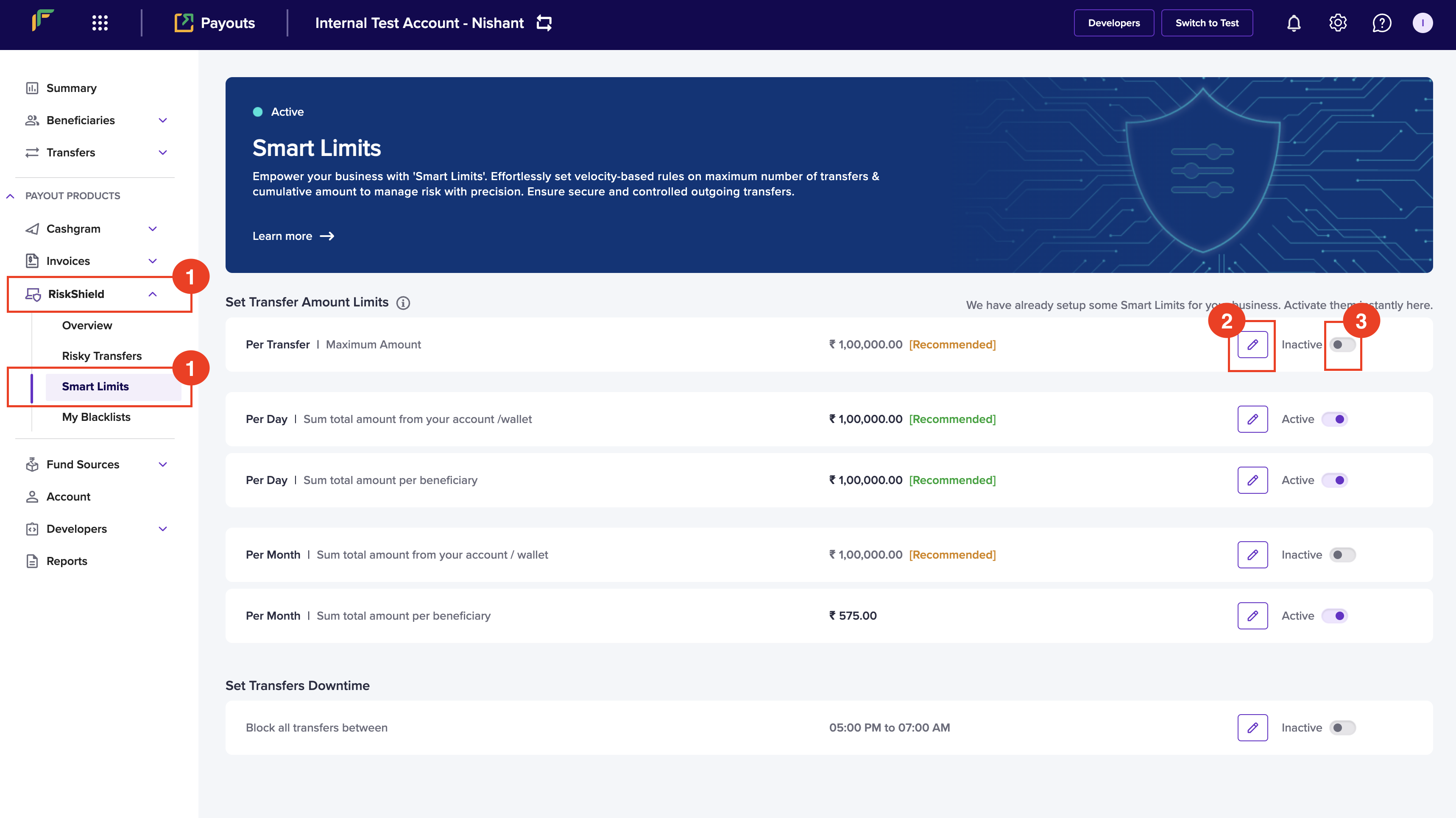
Configure transfer count limits
To configure transfer count limits:- Log in to your Payouts dashboard using your credentials.
- Navigate to Payout Protect > Smart Rules > Set Transfer Count Limits.
-
Click Edit and set the transfer count limits as required:
- Per Day: Number of transfers allowed per beneficiary in a single day. A day refers to the time window between 12:00 AM and 11:59:59 PM.
- Per Week: Number of transfers allowed per beneficiary in a week. A week starts on Monday and ends on Sunday.
- Per Month: Number of transfers allowed per beneficiary in a month. A month starts on the 1st and ends on the last day of the month (either the 30th or 31st).
- Click Save to activate limit.
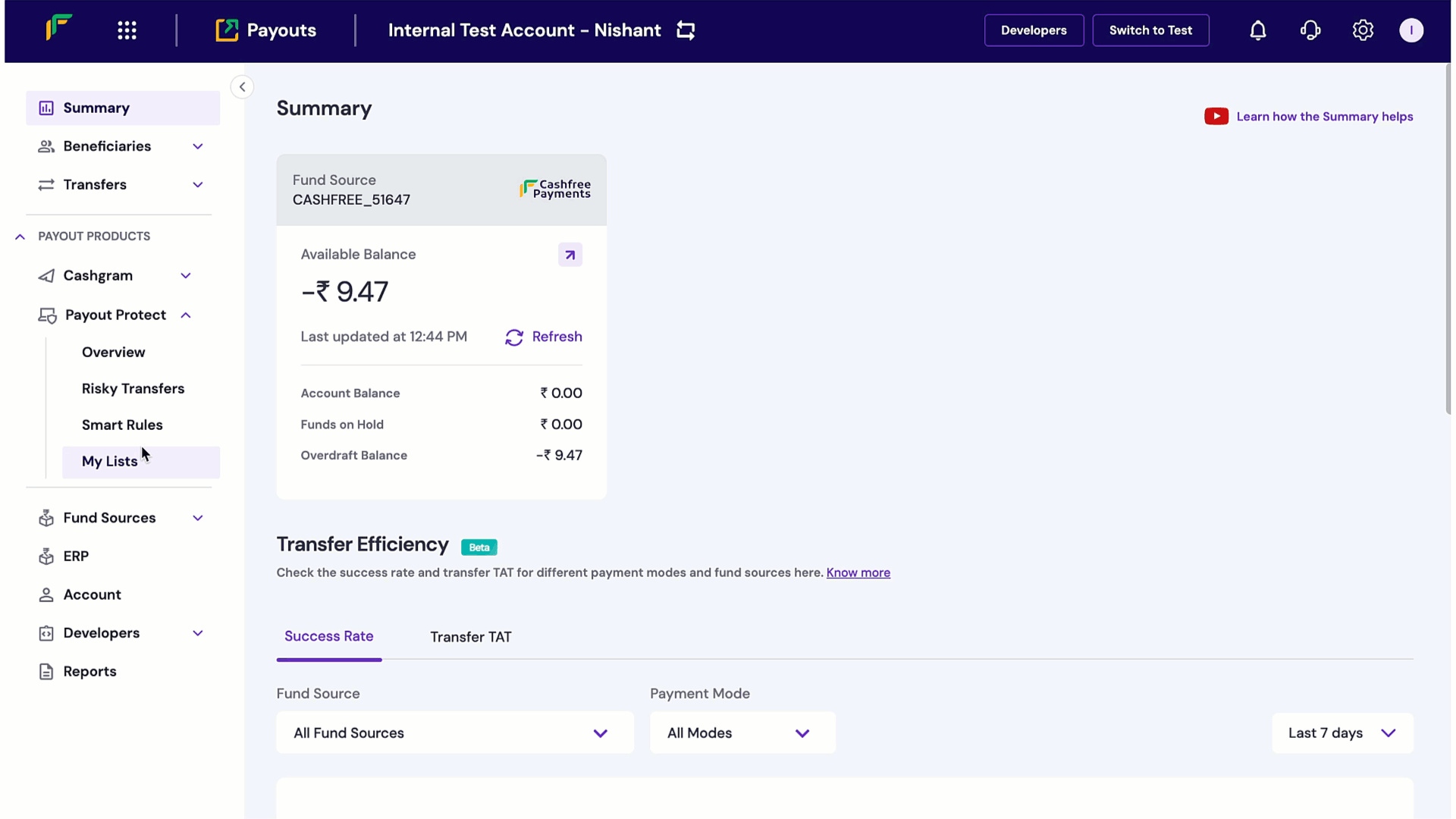
Configure downtime
You can configure a specific time when you don’t want to allow any payouts. Follow the instructions below to schedule a time that blocks transfers:- Login to your Payouts dashboard using the credentials.
- Navigate to Payout Protect > Smart Rules > Set Transfers Downtime.
- Click the Edit button.
- Configure the start and end time in the Edit Transfers Downtime popup.
- Click Save to activate limit.